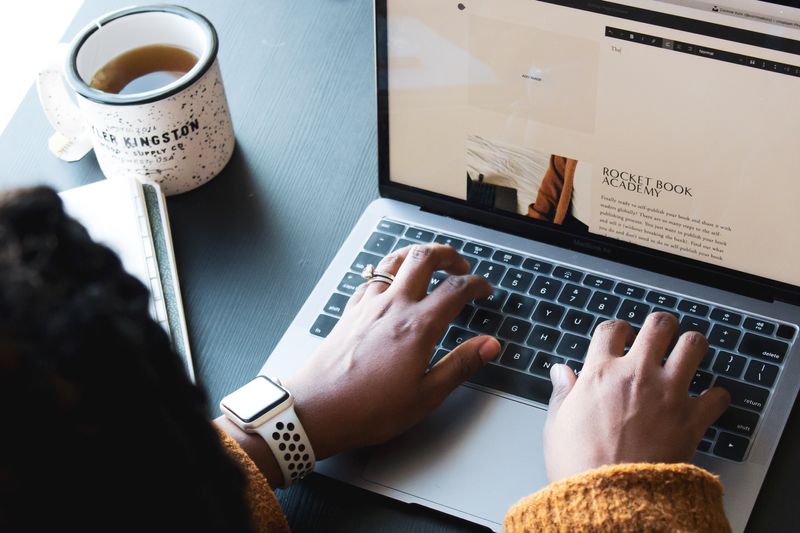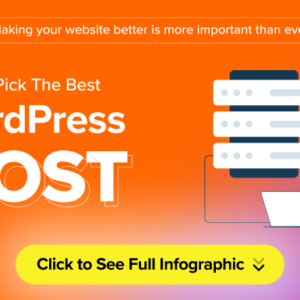Introduction
So, you’ve decided to start a blog—congratulations! Whether you’re sharing your passion, building a business, or exploring a creative outlet, WordPress is your ultimate companion. But where do you begin? With over 43% of all websites powered by WordPress, it’s clear this platform is a favorite—and for good reason. It’s flexible, user-friendly, and endlessly customizable.
This guide is tailored for absolute beginners. By the end, you’ll know how to choose a domain name, set up hosting, install WordPress, customize your site, and publish your first post—all without needing a tech degree. Let’s dive in!
1. Choosing Your Domain Name and Web Hosting
Why Your Domain Name Matters
Your domain name is your blog’s digital address (e.g., YourBlogName.com). It’s the first thing visitors see and impacts branding, SEO, and credibility.
Pro Tips:
- Keep it short, memorable, and relevant to your niche.
- Avoid numbers or hyphens.
- Use a
.comextension if possible—it’s the most trusted.
Web Hosting Options Explained
Web hosting is where your blog’s files live online. For beginners, shared hosting is cost-effective, while managed WordPress hosting offers speed and security.
Top Hosting Providers:
- Bluehost ($2.95/month): Ideal for beginners, with free domain and 1-click WordPress install.
- SiteGround ($3.99/month): Known for stellar customer support.
- HostGator ($2.75/month): Unlimited bandwidth for growing blogs.
Step-by-Step Guide to Registering a Domain and Hosting
- Visit a hosting provider’s site (e.g., Bluehost).
- Click “Get Started” and select a plan.
- Search for your desired domain name.
- Complete checkout and create your hosting account.
2. Installing WordPress: A Seamless Process
One-Click Installation via Hosting Providers
Most hosts offer 1-click WordPress installation:
- Log into your hosting account (e.g., cPanel).
- Locate the “WordPress Installer” button.
- Follow prompts to install WordPress.
- Set your admin username, password, and email.
Manual Installation (Advanced)
If needed, download WordPress from WordPress.org, upload files via FTP, and configure the database. But 1-click is easier for 99% of users!
3. Selecting and Installing a WordPress Theme
Free vs. Premium Themes
- Free Themes: Great for starters (e.g., Astra, Neve). Limited support.
- Premium Themes: More features and customization (e.g., Divi, GeneratePress).
How to Install and Activate a Theme
- Go to Appearance > Themes > Add New.
- Search for a theme (e.g., “Astra”).
- Click “Install” and then “Activate.”
Customization Tip: Use the Customizer (Appearance > Customize) to tweak colors, fonts, and layouts.
4. Customizing Your Blog and Adding Essential Plugins
Must-Have Plugins for Functionality
Plugins add features without coding:
- Yoast SEO: Optimize content for search engines.
- Akismet: Block spam comments.
- WooCommerce: Start an online store.
- WP Rocket: Speed up your site.
Setting Up Menus and Widgets
- Menus: Go to Appearance > Menus to create navigation bars.
- Widgets: Add elements like search bars or social links via Appearance > Widgets.
5. Creating Content and Publishing Your First Post
Writing Your First Blog Post
- Navigate to Posts > Add New.
- Craft a catchy title and draft your content.
- Use blocks for images, headings, and buttons.
- Add categories/tags for organization.
SEO Best Practices for Beginners
- Use keywords naturally (e.g., “best WordPress tips”).
- Write meta descriptions under 160 characters.
- Optimize images with descriptive filenames (e.g.,
wordpress-blog-guide.jpg).
Publishing and Promoting Your Content
Hit “Publish,” then share on social media, email newsletters, and forums like Reddit.
Frequently Asked Questions (FAQ)
1. How Much Does a WordPress Blog Cost?
- Domain: $10–$15/year
- Hosting: $3–$30/month
- Theme: $0–$200 (one-time)
- Plugins: $0–$100+/year
Total First-Year Estimate: $120–$500
2. What’s the Difference Between WordPress.com and WordPress.org?
- WordPress.org: Self-hosted, full control, requires hosting.
- WordPress.com: Hosted for you, limited customization.
3. Do I Need Coding Skills to Use WordPress?
No! The block editor and plugins let you build visually.
4. Can I Make Money with a WordPress Blog?
Yes! Monetize via ads, affiliate marketing, or selling products.
5. How Do I Keep My WordPress Site Secure?
- Update WordPress/core plugins.
- Use strong passwords and a security plugin like Wordfence.
Cost Breakdown: Launching Your WordPress Blog
| Item | Cost Range | Notes |
|---|---|---|
| Domain Registration | $10–$15/year | Renew annually |
| Web Hosting | $35–$360/year | Shared hosting is budget-friendly |
| Theme | $0–$200 | One-time fee for premium themes |
| Plugins | $0–$100+/year | Optional for advanced features |
Conclusion
Starting a WordPress blog is simpler than you think. Follow these five steps—choose hosting, install WordPress, pick a theme, customize, and publish—and you’ll join millions of bloggers worldwide. Remember, consistency is key. Keep creating valuable content, engage with your audience, and watch your blog grow. Ready to begin? Your WordPress journey starts now! 🚀