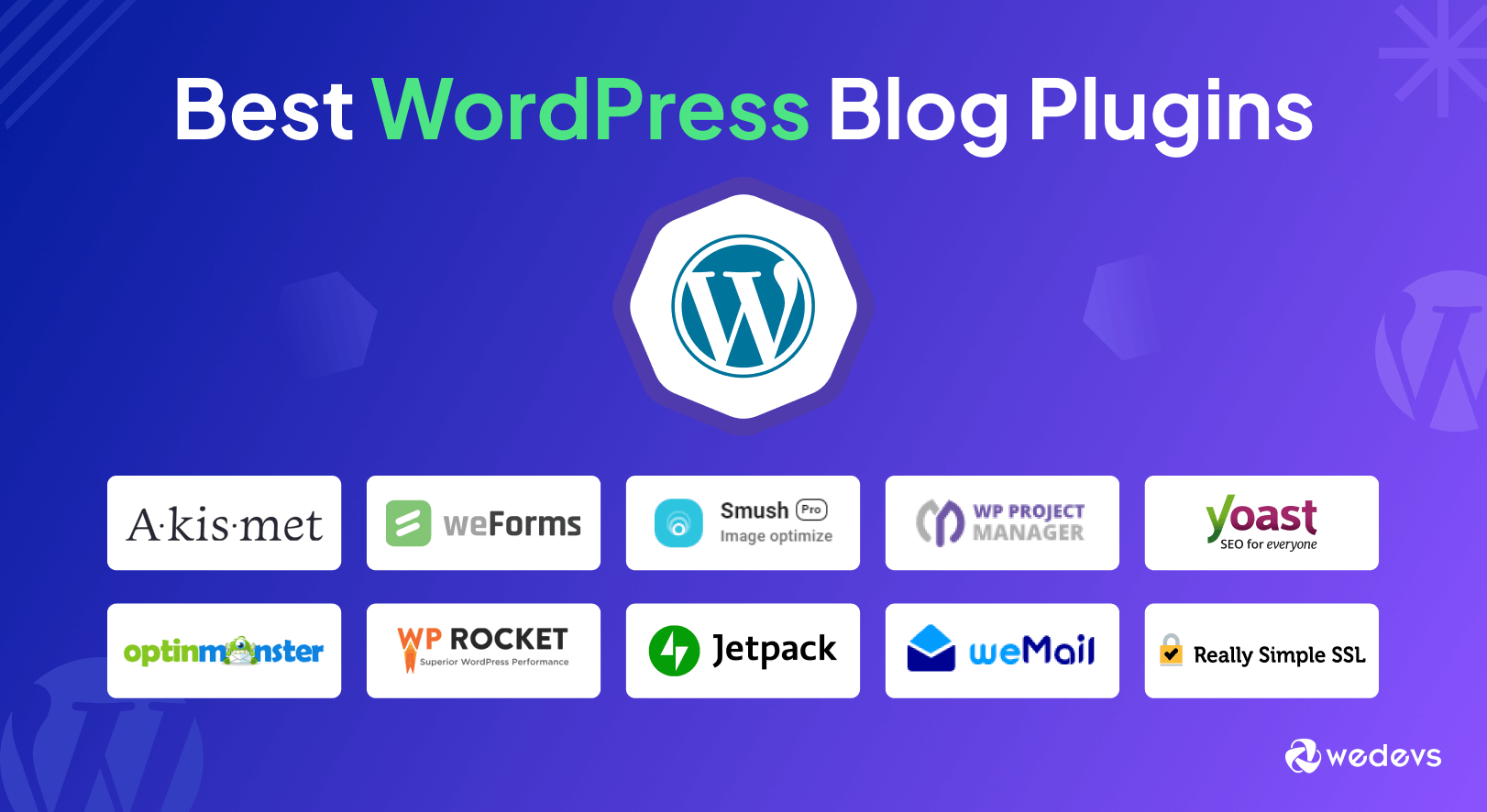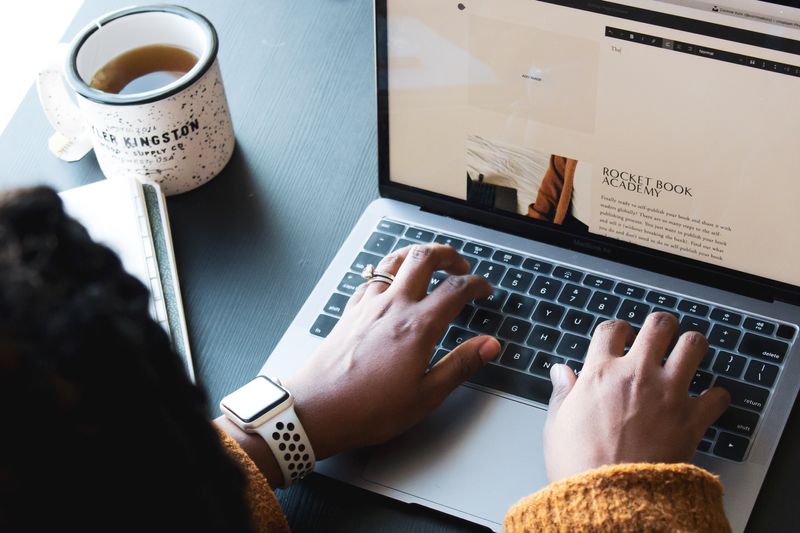Introduction
WordPress powers over 43% of all websites on the internet, and its flexibility stems from its vast library of plugins. But with over 60,000 plugins available, how do you choose the right ones? This article dives deep into the top WordPress plugins across essential categories, ensuring your site is optimized for performance, security, and user engagement. Whether you’re a blogger, business owner, or developer, these tools will transform your WordPress experience.
Why Are Plugins Essential for Your WordPress Site?
Plugins act as the backbone of WordPress functionality. They let you add features like contact forms, SEO tools, and e-commerce capabilities without writing a single line of code. However, using too many plugins can slow down your site. The key is to strategically select plugins that solve specific problems while maintaining speed and security.
1. SEO Plugins: Dominate Search Engine Rankings
Yoast SEO
Features:
- Real-time content analysis for readability and SEO.
- Generates XML sitemaps automatically.
- Manages meta titles, descriptions, and social media previews.
Why It’s a Top Pick: Yoast’s traffic light system (green = good, red = fix) simplifies on-page optimization for beginners.
Rank Math
Features:
- Built-in keyword research tool.
- 404 monitor and redirection manager.
- Integrates with Google Search Console.
Best For: Users who want advanced SEO features without paying a premium.
2. Security Plugins: Protect Your Site from Threats
Wordfence Security
Features:
- Firewall and malware scanner.
- Real-time traffic monitoring.
- Blocks malicious IP addresses.
Unique Selling Point (USP): Its endpoint firewall stops attacks before they reach your server.
Sucuri Security
Features:
- Website hardening and DDoS protection.
- Security activity auditing.
- Blacklist monitoring.
Why Choose Sucuri? Ideal for high-traffic sites needing enterprise-level protection.
3. Page Builders: Design Stunning Websites Without Coding
Elementor
Features:
- Drag-and-drop editor with 100+ widgets.
- Theme builder for headers, footers, and custom templates.
- Mobile-responsive editing.
Standout Feature: Save and reuse custom designs across pages.
Divi Builder
Features:
- Visual editing with real-time previews.
- 800+ pre-made layouts.
- A/B testing for conversions.
Best For: Agencies that need rapid design iteration.
4. Performance Optimization: Speed Up Your Site
WP Rocket
Features:
- Cache preloading and lazy loading.
- Database optimization and CDN integration.
- Reduces CSS/JavaScript render-blocking.
Result: Sites load 2-3x faster with minimal configuration.
WP Super Cache
Features:
- Generates static HTML files from dynamic content.
- Compatible with most hosting environments.
Why It’s Popular: Free, lightweight, and effective for basic caching.
5. E-Commerce Plugins: Build Online Stores Effortlessly
WooCommerce
Features:
- Customizable product pages and checkout flows.
- Supports subscriptions, bookings, and memberships.
- 400+ extensions for scalability.
Market Share: Powers 28% of all online stores.
Easy Digital Downloads (EDD)
Features:
- Built for selling digital products.
- Commission tracking for affiliates.
- Software licensing management.
Best For: Creators selling eBooks, courses, or software.
6. Form Builders: Capture Leads and Feedback
WPForms
Features:
- Drag-and-drop form builder.
- Spam protection with CAPTCHA and honeypot.
- Integrates with PayPal, Mailchimp, and Zapier.
Top Use Case: Creating surveys, payment forms, and newsletter signups.
Gravity Forms
Features:
- Conditional logic for dynamic forms.
- Multi-page forms with progress bars.
- Post submissions to WordPress database.
Why It’s Powerful: Automate workflows using third-party integrations.
7. Social Media Plugins: Boost Engagement
Social Warfare
Features:
- Customizable share buttons.
- Click-to-tweet functionality.
- Analytics to track social shares.
Unique Angle: Prioritizes speed—no bloatware slowing down your site.
Smash Balloon Social Photo Feed
Features:
- Embed Instagram, Facebook, or Twitter feeds.
- Custom layouts and moderation tools.
- Automatically sync with social accounts.
Ideal For: Brands wanting to showcase user-generated content.
8. Backup Plugins: Safeguard Your Data
UpdraftPlus
Features:
- Schedule backups to Dropbox, Google Drive, or FTP.
- One-click restore functionality.
- Migrate sites between hosts effortlessly.
User Base: Over 3 million active installations.
BlogVault
Features:
- Incremental backups (saves server resources).
- Staging environment for testing updates.
- Malware scanning and removal.
Standout Trait: Built-in staging simplifies troubleshooting.
9. Analytics Plugins: Track User Behavior
MonsterInsights
Features:
- Connects to Google Analytics 4.
- Shows real-time stats in WordPress dashboard.
- Tracks e-commerce revenue and affiliate links.
Why It’s Essential: No coding required to set up event tracking.
ExactMetrics
Features:
- GDPR compliance tools.
- Page-level analytics.
- Custom dimensions for advanced reporting.
Best For: Marketers needing granular data insights.
10. Membership Plugins: Monetize Exclusive Content
MemberPress
Features:
- Restrict content by user roles.
- Drip-feed courses over time.
- Accept payments via Stripe, PayPal, or Apple Pay.
Success Story: Used by 30,000+ sites to sell memberships.
Restrict Content Pro
Features:
- Tiered subscription plans.
- Discount codes and free trials.
- Email notifications for renewals.
Top Benefit: Seamless integration with WooCommerce.
Frequently Asked Questions (FAQ)
Q1: How Many Plugins Should I Install?
Aim for 15-20 plugins max. Focus on quality over quantity—each plugin should solve a critical need.
Q2: Are Free Plugins Safe to Use?
Yes, but check reviews, update frequency, and compatibility with your WordPress version. Premium plugins often offer better support.
Q3: Can Plugins Slow Down My Website?
Poorly coded plugins can. Use tools like Query Monitor to identify performance bottlenecks.
Q4: How Do I Install a WordPress Plugin?
- Go to Plugins > Add New in your dashboard.
- Search for the plugin.
- Click Install Now and Activate.
Q5: What’s the Best E-Commerce Plugin for Beginners?
WooCommerce is user-friendly and highly customizable, making it ideal for new store owners.
Conclusion
Choosing the right WordPress plugins can elevate your site from basic to extraordinary. Prioritize plugins that align with your goals—whether it’s boosting SEO, enhancing security, or monetizing content. Regularly audit your plugins to remove redundancies and keep your site lean. With this curated list, you’re equipped to build a faster, safer, and more engaging WordPress website in 2024.
Pro Tip: Always test new plugins on a staging site before deploying them live!