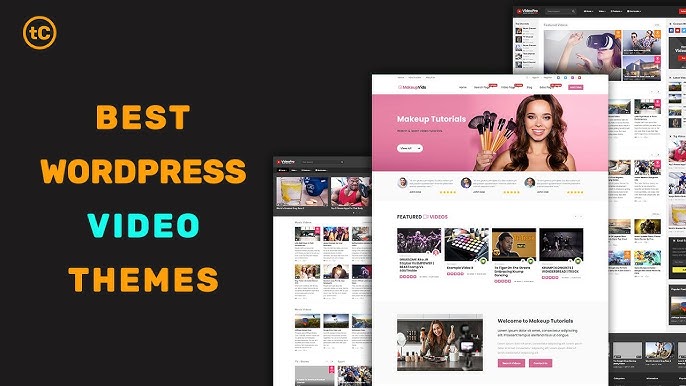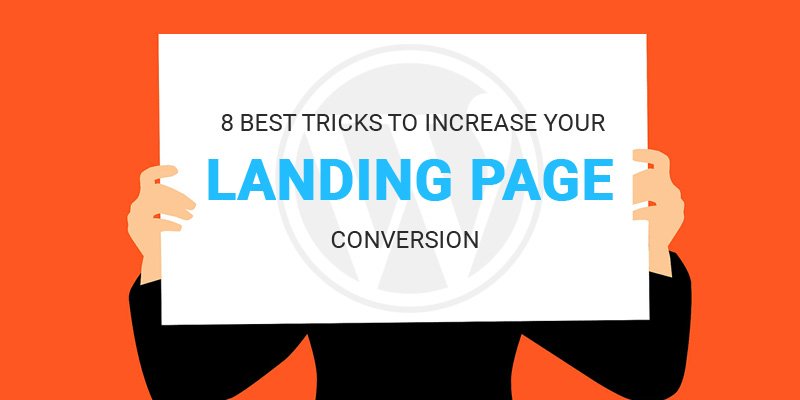Introduction
Did you know 82% of global internet traffic will come from video content by 2024 (Cisco)? For WordPress users, this isn’t just a trend—it’s a mandate to adopt themes engineered for video dominance. Whether you’re a filmmaker, educator, or influencer, the right WordPress video theme transforms your site from static pages to immersive cinematic experiences. This guide dissects the best video-optimized themes, their must-have features, and how to leverage them for maximum engagement.
Why Video-Specific WordPress Themes Matter in 2024
The Mobile-First Video Revolution
With 75% of videos watched on mobile devices (Renderforest), modern themes prioritize:
- Responsive video players that adapt to screen sizes
- Touch-friendly controls for seamless navigation
- Lazy loading to preserve data and loading speeds
SEO Advantages of Video-Centric Designs
Google prioritizes pages with video, giving them a 53x higher chance of ranking on page 1 (Forrester). Video themes bake in:
- Schema markup for video SEO
- Custom thumbnail optimization
- Built-in CDN integrations for faster streaming
7 Must-Have Features in a WordPress Video Theme
1. Native Video Galleries vs. Plugins
Top themes like Viseo include grid-based galleries with auto-play previews, eliminating reliance on plugins like Envira.
2. Monetization Tools
Look for:
- AdSense-ready ad slots
- Paywall integrations (WooCommerce Subscriptions, MemberPress)
- Donation button placements (via PayPal or Stripe)
3. Advanced Customization
- Dynamic cropping: Adjust video thumbnails without breaking layouts (e.g., Oshine Theme)
- Color presets: Match brand colors across video overlays and CTAs
4. Performance Optimization
- Video compression: Themes like VideoPro reduce file sizes by 70% without quality loss
- Caching systems: WP Rocket-compatible codebases
5. Multi-Platform Compatibility
- Direct embedding from YouTube, Vimeo, TikTok
- Social media sync tools (auto-post videos to Instagram/Facebook)
6. Accessibility Features
- Closed captioning support
- Keyboard navigation for players
7. Analytics Integration
Track engagement with built-in dashboards for:
- Watch time
- Drop-off points
- Heatmaps (via Hotjar integrations)
Top 5 WordPress Video Themes (And Who Should Use Them)
1. Viseo – The Filmmaker’s Arsenal
- Key Feature: Fullscreen parallax backgrounds with auto-playing 4K trailers
- Best For: Indie filmmakers, production studios
- Price: $79/year
- Demo: Viseo Demo
2. VideoPro – The YouTuber’s Dream
- Key Feature: YouTube API sync for auto-importing videos + revenue stats
- Best For: Content creators, vloggers
- Price: $59 one-time
- Demo: VideoPro Demo
3. LiveStream – Event Broadcasting Pro
- Key Feature: Real-time streaming embed (Twitch, Zoom, Restream.io)
- Best For: Webinar hosts, fitness coaches
- Price: $89/year
- Demo: LiveStream Demo
4. Cinematic – Portfolio Powerhouse
- Key Feature: Interactive “Behind the Scenes” story layouts
- Best For: Videographers, animators
- Price: $69 one-time
- Demo: Cinematic Demo
5. Edutube – The Educator’s Toolkit
- Key Feature: Course progress trackers + quiz pop-ups mid-video
- Best For: Online course platforms, coaches
- Price: $99/year
- Demo: Edutube Demo
How to Choose the Right Video Theme: A 4-Step Framework
Step 1: Audit Your Content Type
- Short-form clips (TikTok-style): Prioritize themes with masonry grids
- Long-form tutorials: Opt for side-by-side video/transcript layouts
Step 2: Evaluate Hosting Needs
- Self-hosted videos: Ensure theme supports Vimeo Pro/WP-native hosting
- Embedded videos: Check API limits (e.g., YouTube’s 100,000 queries/day)
Step 3: Test Performance Metrics
Use GTmetrix to compare:
- Load times with video autoplay enabled
- Largest Contentful Paint (LCP) scores
Step 4: Check Update Frequency**
Avoid themes not updated in 6+ months—video tech evolves rapidly!
Customizing Your Video Theme: Pro Tips
Tip 1: Leverage the WordPress Customizer
- Video headers: Add looping background videos to key pages
- Custom CSS: Use
.video-overlay { opacity: 0.8; }to improve text readability
Tip 2: Master the Power of Page Builders
- Elementor: Create “video carousels” with hover play effects
- Divi: Design interactive video timelines
Tip 3: Optimize for Accessibility
- Add ARIA labels to video controls
- Enable tab-indexing for keyboard users
FAQs: WordPress Video Themes Demystified
1. Can I Add a Video Theme to an Existing Site?
Yes! But back up your site first. Use child themes to preserve customizations during updates.
2. Do Video Themes Work With WooCommerce?
Most do. Look for themes tagged “WooCommerce-ready” to sell video courses/products.
3. How to Fix Buffering Issues?
- Enable lazy loading
- Use a CDN like Bunny.net
- Compress videos with HandBrake pre-upload
4. Are Video Themes Mobile-Friendly?
All modern themes are responsive, but test on real devices using BrowserStack.
5. What’s the Average Cost?
One-time fees: $50–$100. Yearly subscriptions: $70–$150 (includes support/updates).
Conclusion: Your Action Plan for Video Dominance
WordPress video themes are no longer optional—they’re the cornerstone of modern digital storytelling. Start by auditing your content strategy, pick a theme aligned with your goals, and iterate based on performance data. Remember: In a world drowning in text, video isn’t just king—it’s the entire kingdom.