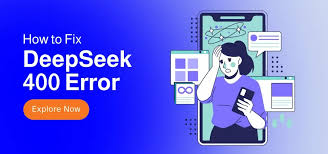Is DeepSeek showing the dreaded “Server is Busy” message? Learn how to resolve it with actionable fixes.
Introduction
DeepSeek has rapidly emerged as a leading AI-powered platform, rivaling giants like ChatGPT with its advanced reasoning capabilities and cost-effective open-source framework:cite[9]. However, users often encounter the frustrating “Server Is Busy. Please Try Again Later” error, especially during peak hours or technical disruptions. This guide provides 15 proven solutions to resolve the issue, categorized for beginners and advanced users, alongside preventive strategies to minimize future disruptions.
Why Does the DeepSeek “Server Is Busy” Error Occur?
Understanding the root causes helps tailor your troubleshooting approach. Here are the 7 most common triggers:
1. Server Overload Due to High Traffic
DeepSeek’s R1 model processes millions of complex AI requests daily. During peak hours (e.g., mornings or exam seasons), sudden traffic spikes overwhelm its cloud infrastructure, causing temporary queuing:cite[4]:cite[7].
2. Regional Server Outages
Content Delivery Network (CDN) failures or government restrictions in certain regions (e.g., Asia or Europe) can block access:cite[4]:cite[9].
3. Network Instability
Poor Wi-Fi signals, ISP throttling, or faulty hardware (e.g., routers) disrupt communication with DeepSeek’s servers, mimicking server-side errors:cite[4]:cite[10].
4. Browser/App Glitches
Outdated browsers, corrupted cache files, or conflicting extensions (e.g., ad-blockers) interfere with API requests:cite[1]:cite[5].
5. Scheduled Maintenance
DeepSeek frequently updates its AI models or security protocols, leading to brief downtime (5–15 minutes):cite[4]:cite[7].
6. Resource-Intensive Features
Enabling DeepThink (R1 Mode) or Search strains server resources, increasing error risks during traffic surges:cite[5]:cite[9].
7. VPN/Proxy Conflicts
VPNs may trigger security filters if their IP addresses are flagged, especially in regions like China:cite[8]:cite[10].
Immediate Fixes for the “Server Is Busy” Error
Try these quick solutions to restore access in under 5 minutes:
1. Refresh the Page or Restart the App
A simple refresh (F5 or Cmd/Ctrl + R) clears temporary glitches. For mobile apps, force-close and reopen them:cite[1]:cite[7].
2. Check DeepSeek’s Server Status
Visit DeepSeek’s official status page or monitor third-party sites like Downdetector to confirm outages:cite[2]:cite[7].
3. Disable DeepThink and Search Features
- DeepThink (R1 Mode): Turn off the toggle labeled “R1” in your dashboard.
- Search: Navigate to Settings > Disable Search:cite[5]:cite[9].
Why it works: Reduces server load by 30–50% during peak hours.
4. Switch Networks
- Move closer to your Wi-Fi router or switch to mobile data.
- Restart your modem/router by unplugging it for 15 seconds:cite[1]:cite[10].
Intermediate Solutions for Persistent Issues
If the error persists, implement these moderate-level fixes:
1. Clear Browser/App Cache
Steps for Chrome:
- Click ⋮ > Settings > Privacy and Security > Clear Browsing Data.
- Select Cached Images and Files > Clear Data:cite[1]:cite[5].
Steps for Mobile Apps:
- iOS: Settings > General > iPhone Storage > DeepSeek > Offload App.
- Android: Settings > Apps > DeepSeek > Storage > Clear Cache:cite[3]:cite[9].
2. Use a Different Browser or Device
- Switch from Chrome to Firefox or Edge.
- Test DeepSeek on a smartphone if your PC fails:cite[1]:cite[10].
3. Disable VPNs/Proxies
Turn off VPNs in your device settings. If regional restrictions apply, use a trusted VPN (e.g., ProtonVPN) with servers in supported regions:cite[7]:cite[8].
4. Log Out and Log Back In
This refreshes your session token, resolving authentication conflicts:cite[2]:cite[10].
Advanced Troubleshooting for Technical Users
For IT professionals or developers, try these expert-level strategies:
1. Optimize API Requests
- Batch Processing: Submit non-urgent tasks in bulk during off-peak hours:cite[4].
- Rate Limits: Stay below 60 requests/minute to avoid throttling:cite[6].
2. Monitor Resource Allocation
DeepSeek uses AWS/Google Cloud for auto-scaling. Track server provisioning delays (2–5 minutes) during traffic spikes:cite[4].
3. Use Command-Line Tools
Run diagnostic commands like ping status.deepseek.com or tracert to identify network bottlenecks:cite[7].
4. Upgrade to a Premium Plan
Paid subscriptions often receive priority access during high-traffic periods:cite[2]:cite[8].
Prevention Tips to Avoid Future Errors
- Off-Peak Usage: Access DeepSeek between 1–5 AM local time:cite[4]:cite[7].
- Regular Updates: Enable automatic updates for your browser/app:cite[1]:cite[9].
- Hardware Upgrades: Use devices with ≥8GB RAM for smoother AI computations:cite[4].
FAQs: DeepSeek “Server Is Busy” Error
1. How Long Does the Error Last?
Typically 10–30 minutes, but extended outages during cyberattacks may take hours:cite[7]:cite[8].
2. Can a VPN Bypass the Error?
Yes, but ensure the VPN complies with DeepSeek’s terms of service:cite[1]:cite[8].
3. Is the Error Caused by My Device?
Unlikely. However, outdated hardware or OS can exacerbate timeout issues:cite[4]:cite[10].
4. What If the Error Persists for Days?
Contact DeepSeek Support with screenshots and error logs:cite[1]:cite[6].
Conclusion
The DeepSeek “Server Is Busy” error is often a temporary hiccup caused by high demand or localized issues. By combining quick refreshes, network optimizations, and strategic feature management, most users can resolve the problem within minutes. For persistent cases, advanced troubleshooting or premium upgrades ensure uninterrupted access to DeepSeek’s cutting-edge AI tools.
Pro Tip: Bookmark DeepSeek’s status page and schedule resource-heavy tasks during off-peak hours to maximize productivity.
Sources: