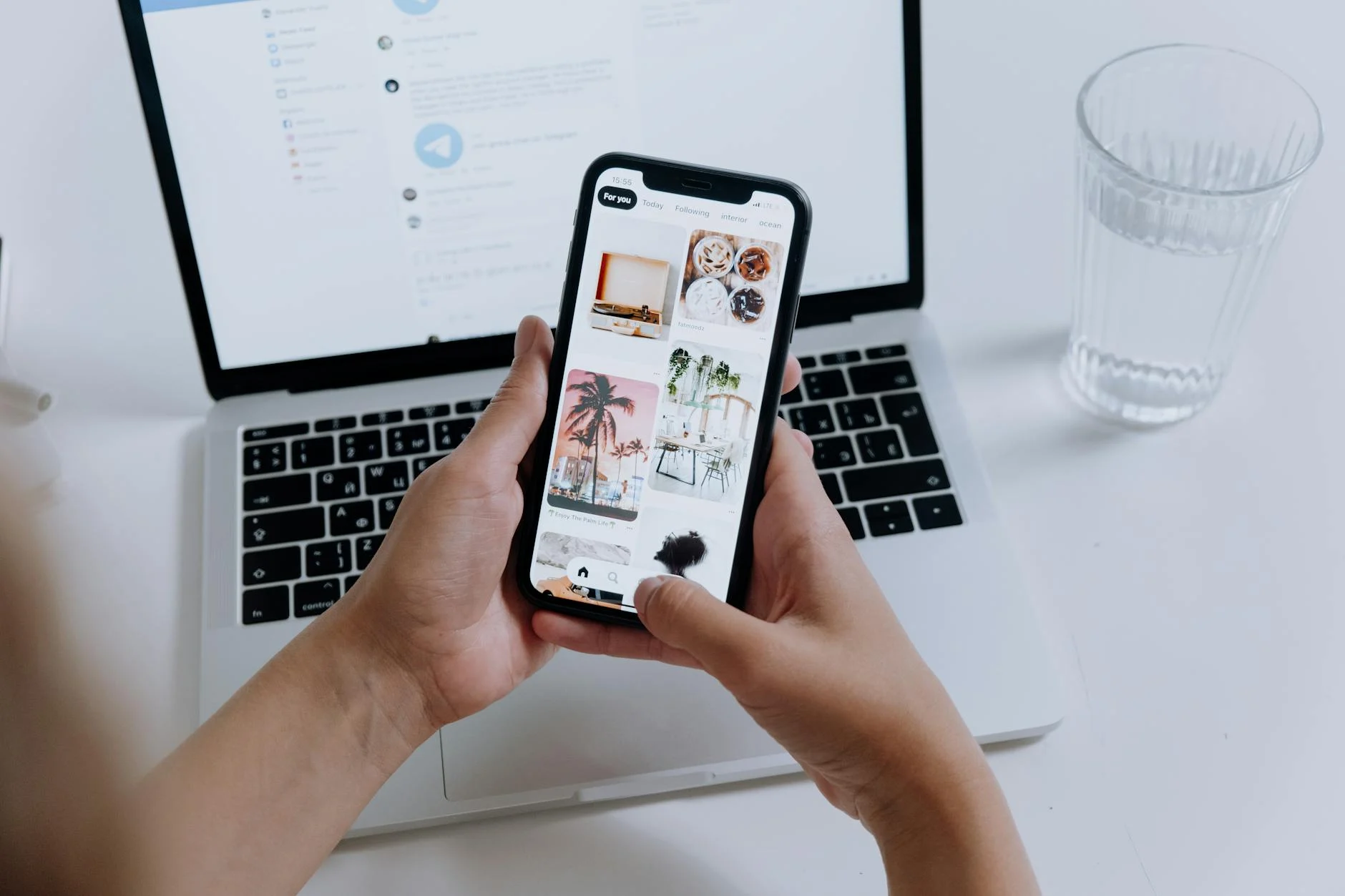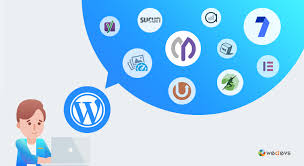Images are often the first thing your readers notice, and in WordPress, featured images act as visual anchors for your content. But using the wrong size can lead to distorted layouts, slower load times, and missed SEO opportunities. The right featured image size—typically 1200×628 pixels—ensures your blog looks polished, loads quickly, and catches attention on social media. In this post, we’ll break down why featured image size matters and how to get it right to boost engagement and improve your site’s performance.
What is a Featured Image in WordPress?
A featured image in WordPress is like the billboard for your blog post, visually representing the content within. It’s the image you see at the top of a blog post or next to its headline on various platforms. Think of it as the cover of a book—it sets expectations and draws attention.
Featured images are more than just visual elements. They play a huge role in grabbing your audience’s attention, improving your post’s aesthetics, and driving engagement, especially on platforms like social media. Let’s explore their purpose and how they function in WordPress.
Defining a Featured Image
In WordPress, a featured image is the main visual associated with a blog post. It usually appears prominently on the homepage, category pages, and above post headlines. Some themes even use featured images in unique ways, like background headers or thumbnails in blog grids. For detailed guidance on setting up featured images, this tutorial from Hostinger can help.
Purpose of a Featured Image
The primary purpose of a featured image is to visually summarize or complement the content of your blog post. It tells readers what to expect before they even click. Many readers base their click decisions on the appeal of the image rather than the text. Here’s what a featured image does:
- Grabs attention: A strong image stands out, especially when posts are shared on social media or appear in any feed.
- Improves readability: By breaking up text-heavy layouts, it enhances the visual flow.
- Boosts SEO: Properly optimized images can help your post rank better in Google search results.
For a deeper understanding, you can also check out WordPress’s official support page on featured images.
How Featured Images Work in WordPress
When you upload and assign a featured image, WordPress attaches it to your post or page. While the exact placement depends on your site theme, featured images are typically displayed:
- On homepage blog feeds
- Above the post’s title on the single post page
- As thumbnail images when shared on social media platforms like Facebook or Twitter
One essential note: The featured image doesn’t just represent your post visually but also impacts its formatting and style. If it’s too small or incorrectly sized, it can distort layouts or look unprofessional.
Featured images are so integral to WordPress posts that they’ve become a staple feature in virtually every theme. Learn more about their functional role at WPBeginner.
Using the right featured image can take your content from good to great, making it more shareable and visually appealing. In the following sections, we dive into why image size matters to your overall WordPress strategy and how to optimize it for the best results.
Optimal Featured Image Dimensions
Choosing the right dimensions for your featured images can make a massive difference in how your WordPress site looks and functions. Not only does it ensure your content looks polished, but it also improves SEO and user experience. Below, we cover recommended sizes for different situations and how your WordPress theme may dictate specific requirements.
Recommended Sizes for Different Use Cases
When it comes to featured images, there’s no one-size-fits-all answer. It depends on where the image will appear and how you want it to look across various platforms. Here are some common recommendations:
- 1200 x 628 pixels: This dimension is ideal for social media sharing, particularly on platforms like Facebook and Twitter. It ensures your image displays correctly without cropping or distortion.
- 900 x 1200 pixels (portrait orientation): Works well for blog posts with vertical layouts, especially lifestyle, DIY, or recipe content.
- 1920 x 1080 pixels (full-width banner): Optimal for headers or hero sections where high-quality visuals are critical to grabbing attention.
- 150 x 150 pixels (thumbnails): Used for smaller previews or excerpts, often displayed on grids or category pages.
These sizes aren’t just arbitrary numbers—they’re tried and tested for compatibility across most devices and layouts. For more practical insights, this guide from DreamHost explains why dimensions like 1200 x 628 pixels are so widely recommended.
Theme-Specific Featured Image Requirements
Every WordPress theme is designed differently, which means featured image dimensions can vary based on the theme you’re using. Some themes emphasize full-width images, while others prioritize thumbnails or grid-based layouts.
Here’s how theme-specific image requirements come into play:
- Dynamic resizing: Many modern themes automatically resize images to fit different locations within the layout. This means the original image should be large enough to scale down without losing quality.
- Developer-defined sizes: Themes often include built-in settings or functions that specify the exact dimensions required for featured images. These dimensions can usually be adjusted through the
functions.phpfile or theme settings panel. - Multifunctional roles: In some themes, featured images serve multiple purposes—they might appear as thumbnails, post headers, or homepage sliders. It’s essential to upload high-resolution images that work across all these contexts.
For example, the Ultimate Guide to WordPress Featured Image Dimensions emphasizes checking your theme’s documentation or developer settings to ensure compatibility. Using the wrong size can lead to awkward cropping and stretched visuals, undermining your site design.
By adhering to recommended sizes and understanding your theme’s specifications, you can create a more cohesive and visually appealing WordPress site.
How to Adjust Featured Image Size in WordPress
Choosing the right size for your featured images in WordPress can make your site look polished, load faster, and rank better in search engines. Adjusting these sizes, whether using WordPress settings or custom code, can be simpler than you think. Below, we’ll guide you step-by-step on how to modify featured image dimensions using a mix of tools and techniques.
Using WordPress Settings
WordPress has built-in settings that let you control the dimensions of your images, including featured ones. This method is beginner-friendly and doesn’t require coding.
- Access the Media Settings: Navigate to your WordPress dashboard, then go to Settings > Media.
- Adjust Image Sizes: Here, you’ll see three default image size options: thumbnail, medium, and large. Update the values for width and height to match your featured image requirements.
- Thumbnail: For gallery previews or small placeholders.
- Medium: Ideal for blog posts without full-width visuals.
- Large: Perfect for hero banners or high-resolution displays.
- Save Changes: After adjusting the sizes, click the Save Changes button.
Remember, these changes don’t alter existing images—they only apply to new uploads. For tips on tweaking media settings effectively, this tutorial on WordPress Media Settings provides helpful details.
Customizing Sizes via Code
Want more control over your featured image sizes? Editing the WordPress functions.php file lets you specify custom dimensions for your theme.
- Open the
functions.phpFile:- Access your site’s files through an FTP client or your hosting control panel.
- Open the
functions.phpfile (usually located in the active theme folder).
- Add Custom Image Sizes: Paste the following snippet into the file:
add_theme_support('post-thumbnails'); add_image_size('custom-size', 1200, 628, true);- Replace
custom-sizewith any name. - Adjust
1200(width) and628(height) to match your desired dimensions. - The
trueparameter ensures hard cropping for a consistent look.
- Replace
- Use the Custom Size: After adding your custom dimensions, use them in your theme files:
the_post_thumbnail('custom-size'); - Save & Test: Save the changes, refresh your site, and ensure images display correctly. For a step-by-step breakdown, visit How to Change Featured Image Size in WordPress.
Resizing Existing Images
If you’ve already uploaded images to WordPress and adjusted the sizes afterward, the old images won’t automatically fit the new dimensions. You’ll need to resize them using a plugin like Regenerate Thumbnails.
- Install Regenerate Thumbnails:
- Go to Plugins > Add New in your WordPress dashboard.
- Search for “Regenerate Thumbnails” and install the plugin. Activate it once installed.
- Regenerate Sizes:
- Navigate to Tools > Regenerate Thumbnails.
- Select the option to regenerate thumbnails for all images in your media library.
- Click Regenerate All Thumbnails to automatically resize your images.
- Verify Changes: Check your site’s posts and thumbnails to ensure they match the adjusted sizes.
Jetpack’s guide to resizing WordPress images offers more insights into handling media effectively.
By combining these methods—tweaking WordPress settings, customizing file code, and regenerating thumbnails—you can create a cohesive and visually stunning site while optimizing image performance.
Image Optimization for Featured Images
Optimizing your featured images isn’t just about making your site more visually appealing—it’s also a crucial step in improving performance, user experience, and SEO rankings. With carefully tailored practices, featured images can load faster, convey your brand identity, and engage your audience effectively. Here’s how you can elevate your WordPress images.
Compressing Images before Upload
Large image file sizes can drag down your site’s speed, leading to higher bounce rates and reduced SEO performance. Compressing images before uploading minimizes file size without sacrificing quality. Here are some tools and options to help:
- Adobe Photoshop: A trusted tool for professional editing, Photoshop has a “Save for Web” feature that lets you adjust file formats and reduce image size effectively.
- ImageOptim: This free tool strips out unnecessary metadata from images, significantly reducing file size while maintaining quality.
- Plugins like ShortPixel or Smush: If you’re already in WordPress, plugins optimize images directly in your media library for convenience.
Other alternatives like Imagify are gaining popularity for their simplicity. Whether you prefer manual or automated compression, ensuring lightweight images is a win for speed and SEO.
Implementing SEO Best Practices
An optimized featured image can boost your blog’s searchability while improving accessibility for all users. But how do you make sure your images meet SEO standards? Follow these guidelines:
- Use descriptive alt text: This helps search engines understand what your image is about while making your site accessible to visually impaired users. For tips on writing effective alt text, check out this guide by Moz.
- Name your files appropriately: A file named
featured-image.jpgis far better than a generic name likeIMG0001.jpg. Keep it short, descriptive, and use hyphens to separate words. More details can be found on SEO image naming practices. - Choose the right format:
- JPEG: Ideal for photographs and images with many colors.
- PNG: Great for transparency or sharp graphics.
- WebP: A newer, high-performance format supported by most modern browsers that delivers smaller file sizes without loss of quality.
These small tweaks can have a big impact, ensuring your featured images are search-friendly and audience-ready.
Ensuring Consistency in Branding
Your featured images are more than just visuals—they’re part of your branding. Consistency across your featured images helps build trust and recognition with your audience. Here’s how to make it happen:
- Stick to your brand’s style and color scheme: Whether it’s a unique filter, consistent typography on overlays, or a palette that reflects your brand, maintaining stylistic coherence matters. For insights, read this article on color consistency in branding.
- Include logos or watermarks: Subtly placed logos can reinforce your brand identity without overloading the image.
- Use a template or framework: Design your featured images with repeatable templates that align with your website’s tone and purpose.
Discover more about brand consistency techniques, from visuals to overall messaging, to ensure your site reflects a cohesive identity.
Optimization is about combining aesthetics, functionality, and strategy to make your featured images do more than just catch the eye. Implement these practices, and your WordPress site will stand out for all the right reasons.
Common Challenges and How to Overcome Them
Managing featured image sizes in WordPress comes with its own set of hurdles, from quality issues to theme restrictions and even copyright complications. Here’s how to tackle some of the most common challenges.
Image Quality Loss During Resizing
One of the biggest headaches is quality loss when resizing images. Have you ever uploaded a photo only to find it pixelated or blurry? This happens because resizing impacts the image’s resolution and clarity.
To fix this, here’s what you can do:
- Pre-resize using a photo editor: Use tools like Adobe Photoshop or GIMP to resize the image to the exact dimensions before uploading to WordPress. This ensures clarity by controlling the resizing process yourself. Learn more about resizing images properly.
- Use plugins for resizing: WordPress plugins like ShortPixel or Smush can compress and resize images without severely degrading quality.
- Stick to the right aspect ratios: Always maintain the same aspect ratio when resizing to avoid stretching or squishing your image.
By taking these precautions, you can avoid common resizing pitfalls and keep your site looking sharp.
Dealing with Theme Limitations
Theme restrictions in WordPress can sometimes prevent you from using the image sizes you need. Themes may crop or distort images automatically, making it hard to control your site’s aesthetics.
Here’s how to work around theme limitations:
- Test Your Theme’s Flexibility: Before committing, ensure your theme can accommodate the types and sizes of images you want to use.
- Use Custom CSS or Child Themes: For greater control, use a child theme to modify your site’s CSS settings without impacting the original theme. This lets you adjust container sizes or disable strict cropping rules.
- Choose a Theme Built for Image Flexibility: If your current theme is overly restrictive, consider switching to one designed for creatives or bloggers. Explore common WordPress theme troubleshooting tips.
Tweak these settings, and you’ll have more freedom to work with featured images in ways that suit your site’s design.
Copyright and Licensing Concerns
Using images online can open up a Pandora’s box of copyright headaches. It’s easy to assume an image downloaded from a Google search is free to use, but most images are copyrighted by default.
To protect yourself and create a more professional blog, follow these steps:
- Stick to Creative Commons or Licensed Images: Websites like Pexels, Unsplash, and Pixabay offer free-to-use photos for commercial projects. For an overview of licensing practices, read this guide on legally using images.
- Create Original Images: Use tools like Canva or take your own photographs to ensure full ownership of your content.
- Credit Creators Properly: Even when using free-to-use images, check whether attribution is required and include credits.
By respecting copyright laws, you avoid legal issues while maintaining your blog’s integrity.
Best Practices for Choosing Featured Images
Selecting the right featured image is more important than many realize. It’s a visual representation of your content and often the determining factor in whether someone clicks through to your blog post. A thoughtful approach to choosing images can significantly impact your engagement levels and overall user experience. Let’s break this down into key elements.
High-Quality and Visually Striking Images
A featured image must make an immediate visual impact. Think of it like a handshake—your first impression matters. Always opt for high-quality, high-resolution images that look sharp across all devices.
- Why High-Resolution Matters: Pixelated or blurry images can make your blog appear unprofessional. Always aim for at least 1200×628 pixels, which suits most WordPress themes and social media sharing dimensions.
- Use Bright and Vibrant Colors: Bold colors grab attention and perform better for engagement, especially on platforms like Pinterest or Facebook.
- Avoid Overcrowded Visuals: Simplicity is key. A clean, focused image often outshines a busy, cluttered one.
For inspiration, check out this guide on effective visual design in featured images.

Photo by cottonbro studio.
Relevance to Content and Audience
A great featured image isn’t just about good looks—it must resonate with your readers and reflect the core message of your post. How can you ensure your image aligns with both the content and audience?
- Match the Theme of Your Post: If you’re writing about “Best Hiking Trails,” an image of a laptop probably won’t work, but a scenic mountain view would be perfect.
- Consider Your Audience’s Preferences: If your audience skews toward a professional demographic, opt for polished and corporate imagery. For a lifestyle blog, natural and candid images often resonate better.
- Avoid Misleading Photos: Always stay true to your content. Using a catchy but unrelated image can frustrate visitors, leading to higher bounce rates.
Get more insights from this featured image selection guide.
Testing for Mobile and Desktop Compatibility
Your readers are accessing your blog on phones, tablets, laptops, and desktops. What looks great on one screen might not translate well to another. Testing is crucial to ensure your featured image works across various devices.
- Preview Images Before Publishing: WordPress provides a preview option—always use it to see how your image looks on both desktop and mobile.
- Mind the Aspect Ratios: Over- or under-cropping happens when aspect ratios aren’t consistent. For example, square images may look fine as thumbnails but could be cropped awkwardly on social media previews.
- Check Loading Speeds: Large files might slow page load times, particularly on mobile devices. Compress your images without compromising quality using plugins like Smush or ShortPixel.
For detailed steps on optimizing images for all devices, refer to this expert guide.
By following these best practices, your featured images will not only grab attention but also align perfectly with your blog’s goals and user needs.
Conclusion
Choosing the right WordPress featured image size is more than a design decision—it directly impacts your site’s SEO, loading speed, and user experience. A standard size like 1200×628 pixels works well across most themes and social platforms, ensuring your content looks polished and professional.
Remember to optimize image quality, compress file sizes, and align visuals with your brand style. Tools like image optimization plugins and the WordPress Media Settings can simplify this process while boosting performance.
Ready to upgrade your WordPress game? Start experimenting with the ideal featured image size today to ensure your blog stands out visually and functionally. Let your images work as hard as your words.